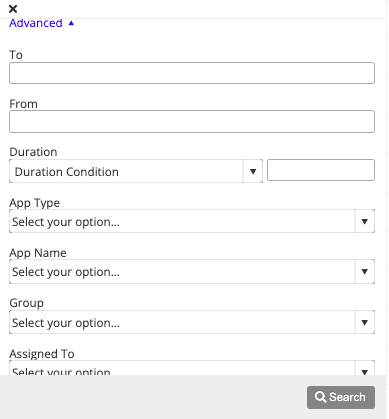Short video:
- Every call whether outbound or inbound is displayed in the inbox (Analogous to E-mail).
- You can get vital call information like the date, time, duration, type, reference ID associated with each call.
- By clicking on the number you can add the user to the address book by filling in his/her basic information. This will help the system recognize the next time a call is received from this number.
- You can also access the mini CRM where you can assign status like open, closed, or pending to each call and add notes to remember information worth noting.
- For an incoming call, you can assign the call to any user in the group so that he can follow up.
- It contains a search/filter option to filter out calls. We can filter out calls using the parameters like Call time period, Direction, Exophone, Agent, Call Type, etc.
- It also contains Advanced filter options like Duration condition, App type, App name, Assigned agent, Group, etc.
For calls received by you as a part of a group (that is, when you connect the call to a group), it will also show up in a separate "group inbox" view. For example, we have a group called "Sales" and hence it shows up like this:

Below are the labels available in the Inbox
| Label | Meaning |
| From | String; The phone number that will be called first and displayed on the dashboard as "From" |
| To | "To" is the number from which the second leg of the call is connected. |
| Direction | The call will either be an Incoming call or an outgoing call |
| ExoPhone/Flow | In case of an outgoing call, the ExoPhone used to trigger the call will be displayed, In case of an incoming call, the flow name will be visible. Please note, in case of an API call to connect a number to a call flow, the flow name will be displayed. |
| Time | The time when the call occurred |
| Outcome | Based on scenarios the outcome of the call is decided. The below tables represents the same |
Call duration
| It will display the overall duration of the call(which is the cumulative duration of all the recordings for ex: multiple recording in case of call transfer) along with an option to play the recording. |
The outcome of a call
| Text | Direction | Scenario |
| Call was successful | Inbound/outbound | When both the parties, i.e Leg 1 and Leg 2 answered the call and the status for both the legs is completed |
| No agent/user answered | Inbound | In an incoming call scenario when the second leg status is no-answer |
| Client unanswered | Outbound | In an outbound call scenario when the Second Leg status is no-answer |
| Client hung up before connecting to any user | Inbound | In an inbound call scenario where the call is hung up before it's connects to any agent or the Leg 2 status is N/A |
| User hung up before connecting to any client | Outbound | In an outbound call scenario where the call is hung up before it's connects to any customer or the Leg 2 status is N/A |
| Client hung up during the call | Inbound | In an inbound call scenario where the Leg 2 status is canceled |
| User hung up during the call | Outbound | In an Outbound call scenario where the Leg 2 status is canceled |

Advanced filter option
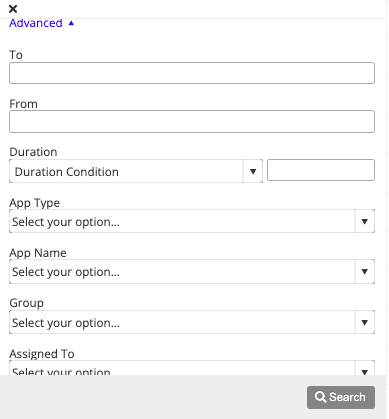
If you have any questions or concerns, please connect with us using the chat widget on your Exotel Dashboard or Whatsapp us on 08088919888