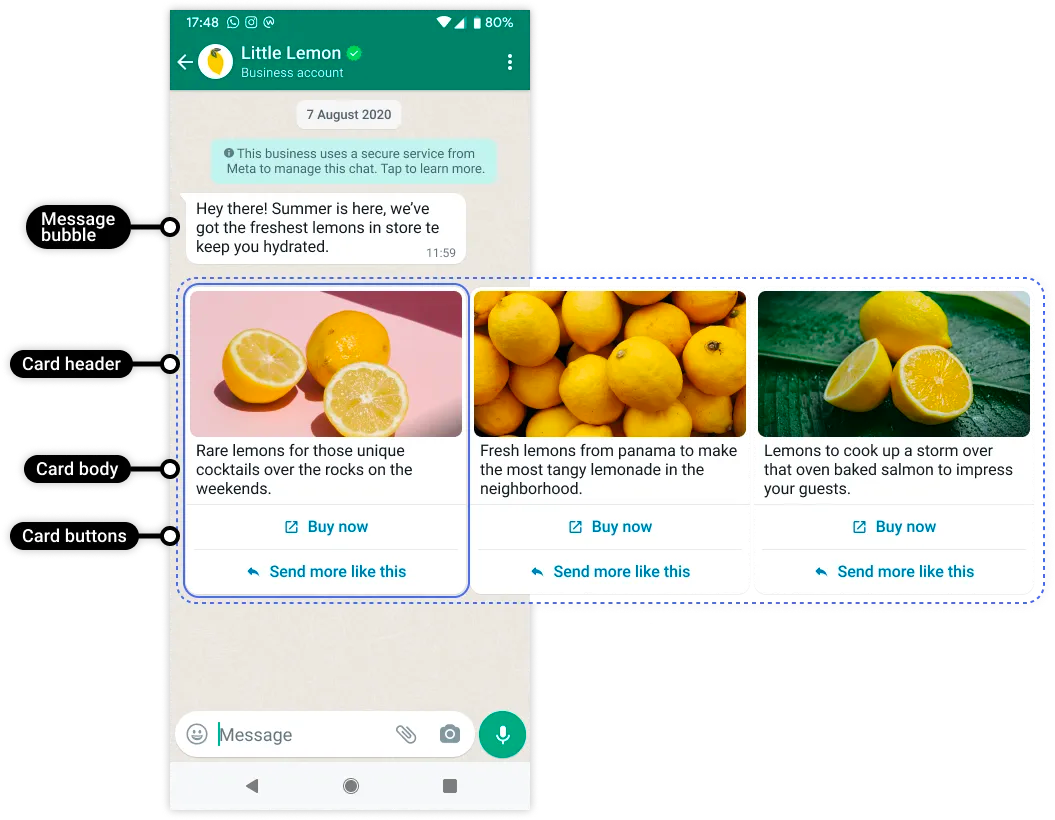What is Carousel
The Carousel templates allow you to send a single text message accompanied by a set of up to 10 carousel cards in a horizontally scrollable view:
Components in the Template
Message Bubble:
A message bubble is required. Message bubbles are text-only and support variables in it.
One Carousel Template can only have 1 generic message bubble present which can be used to explain the carousel cards and set the context.
It supports up to a Maximum of 1024 characters.
Carousel Cards: Carousel templates support up to 10 carousel cards.
Header: Cards must have a mandatory media header (image or video).
Card Body text:
A card body bubble is required and is text-only which supports variables.
It only supports up to a Maximum of 160 characters in each card.
Button
It should at least have 1 button for each card.
It supports a maximum of up to 2 buttons for each card.
The button types supported are Quick Reply, Website URL CTA & Call Phone Number CTA.
Buttons can be the same type or a mix of Quick reply buttons, phone number buttons, or URL buttons for each card.
Important Note: The template will be rejected if we fail to follow the above limitations of the Carousel Template.
Note:
The media header format and button types must be the same across all cards that make up a carousel template.
Media assets will be cropped to a wide ratio based on the customer's device.
The template will be rejected if we fail to follow the above limitations of the Carousel Template.
The Carousel message template is only supported in the Cloud APIs.
Create Carousel Template
Currently, Carousel Templates can only be created using the WhatsApp Template APIs. It is not supported on the Exotel or Meta Templates dashboard.
Create the template via Support: for Non-API Users
As Meta has not made the Carousel Template creation available on their dashboard and is only supporting it to be created via APIs, we are making it available to our customers in an easy way.
We at Exotel are extending our support to make it available to all the customers who mostly rely on Exotel or the Meta Template Management Dashboard to remove the API-only roadblock.
You can simply raise a ticket to us with all the Template message content and we will get this done for you. In phase 1, we have limited the creation process via the support ticket.
Customers not integrated with Template APIs or are not familiar with using the APIs can seek assistance from the Exotel support team. They just need to raise a ticket with the details mentioned below. Let’s see the process quickly -
Support Request Submission:
A support request needs to be raised via email to hello@exotel.in with the filled Carousel Template sheet attached.
Email Subject: Create the Carousel Template for WABA ID <WABA ID> under <Account SID> SID
Sample Body:
Hi Team,
Please help us create this carousel template for our account:
WABA: <waba_name>
WABA ID: <waba_id>
API Key: <api_key>
API Token: <api_token>
Subdomain: <subdomain>
Account SID: <sid>
The message content is shared below - Attach the <Create Carousel Template filled sheet link> (with public access to the sheet).
Sample Sheet -
Please create a copy of this sheet Create Carousel Template
Fill in all the details with the help of the sample provided in the sheet.
Note: Please take help from your CX/Account managers to fill in the details in the sheet in case of any difficulties or queries.
Create the template via API: Direct API Access
Things to follow to Create the Template via API
You can access the Create Template APIs from
Postman Collection - Create Carousel Template APIs
Developer Documentation - Template APIs.
You will need to have the API credentials to access the APIs, get this from your Exolite dashboard under the API Credentials section - Exotel Dashboard.
Now you need to construct API requests, call the Exotel APIs, and create carousel templates on the correct WABA and Exolite accounts.
Please refer to the sample request shared below or the working postman collection has a ready Carousel template sample linked above in point 1.i.
Get Started
Use the Create Templates API to create & submit templates to WhatsApp for approval. The API supports both single and bulk creation.
POST - https://{{AuthKey}}:{{AuthToken}}@{{SubDomain}}/v2/accounts/{{AccountSid}}/templates?waba_id=
Replace <api_key> and <api_token> with the API key and token created by you.
Replace <sid> with your “Account sid".
Replace <subdomain> with the region of your account
<subdomain> of Singapore cluster is @api.exotel.com
<subdomain> of Mumbai cluster is @api.in.exotel.com
<api_key>, <api_token>, <subdomain>, and <sid> are available in the API settings page of your Exotel Dashboard.
API Key, API Token, Subdomain, & Account SID: The API details are present in the Exotel account under the API Credentials section.
Login to your Exotel account, go to the API Settings page, and get all the required details as shown below
On this page, you will find your <your_sid>, <subdomain>, <your_api_key>, and <your_api_token> for the respective account and share it with the support team.
WABA Name & ID: The WhatsApp business manager Account name from the Exotel messaging console or Meta dashboard.
Example Request for Create Carousel Template
The above example helps you create a Carousel Template with a Message Bubble Text with 2 variables followed up with 2 carousel cards with 2 buttons each: Quick Reply & Website CTA.
You can refer to the API sample and construct your type of carousel message content with the help of the below Body Properties which explains each section and the parameter details with sample values.
Body Properties
Preview Template
After creating the Carousel Template, you should be able to check the template preview before start sending the template.
The template will be available in the Exotel WhatsApp dashboard for the interactive preview and here is how you can navigate to see the preview:
You can log in to your Exolite account and navigate to the WhatsApp section from the LHS navigation bar.
Go to the Template section from the LHS navigation bar.
Search for the provided template name and click on the Edit icon on the right-hand side.
This will open the message preview for the selected template.
Please note that we do not support Create and Edit Carousel templates on the console at the moment.
Sending Carousel Templates
Now that the Carousel templates are created using the APIs, the customer should be able to send the templates.
There are 2 ways to send the carousel Templates:
Send via APIs
Send via Campaigns
Let’s try to understand how can a user send the carousel templates as explained below.
Send via APIs
Use the WhatsApp Business Phone Number to send a carousel template message using a carousel template with an APPROVED status.
Credentials
Use the create templates API to create & submit templates to WhatsApp for approval. The API supports both single and bulk creation.
POST - https://<api_key>:<api_token><subdomain>/v2/accounts/<sid>/messages
Replace <api_key> and <your_api_token> with the API key and token created by you.
Replace <sid> with your “Account sid".
Replace <subdomain> with the region of your account
<subdomain> of Singapore cluster is @api.exotel.com
<subdomain> of Mumbai cluster is @api.in.exotel.com
<api_key>, <api_token>, and <sid> are available in the API settings page of your Exotel Dashboard.
Example Request of Sending Carousel
Body Properties
Send via Campaigns
After creating the template, you can send the carousel template using our Campaign console which is explained below
You need to log in to the Exotel Campaign console and click on Create Campaign.
Provide all the Basic Information details on the first step and click on Next.
On the second step of Template selection, you will be able to see and search the Carousel template name. Select the template and click on Next.
You will land on the third step, Configure Your Message section where you will have to provide all the Variable and Media details for all your cards present in that carousel.
Once the variables are configured, you can proceed ahead and send the campaign by configuring the schedule.
You can see the Campaign Analytics after the campaign completion -